BW Bridge (DWC) - Shell Migration
- Conor Clarke
- May 8, 2022
- 3 min read

Following on from our BW Bridge Blogs on activating business content and creating an ODP datasource, this blog explains how to migrate an existing BW dataflow from a BW 7.5 system to a BW Bridge system on Data Warehouse Cloud using the Shell migration task.
With a shell migration, only the data flow objects will be migrated, any data stored in the data targets in the data flow will not be migrated to the BW Bridge system.
The existing BW dataflow is made up of 7.x object types (Multiprovider, Infocube, DSO and 7.x Datasource). Once this is migrated to the BW Bridge, the new dataflow will be made up of BW/4HANA compatible object types (Composite provider, ADSO and ODP) in the BW Bridge system.
Please note that an RFC connection between the BW system (source) and BW Bridge System (Target) needs to be set up. Also, it is recommended that the BW system (source) be on the latest support package.
The following is the BW 7.5 dataflow that we’re going to migrate to the BW Bridge system:

In transaction STC01, entered the task list name SAP_BW4_TRANSFER_CLOUD_SHELL and select the Generate Task List Run Icon.

This BW Bridge Shell Migration task list is made up of 7 steps:

Select the Fill parameters Icon on the first migration step (Collect Scope for Transfer) and enter in the necessary parameters. The following are the objects required for this dataflow to be collected on a migration task. Please note, also select the Minimal scope Icon.

Execute step 1, after this is completed, you’ll need to enter the following parameter information in step 2:
Source system for the ODP datasources – in this case ZTEST_CC2 (if an existing ODP source system connection exists – enter this name in).
IF PSA replacement is mandatory or recommended, enter the name of the ADSO that will act as a PSA replacement – for example ZPCA1P1 (below).
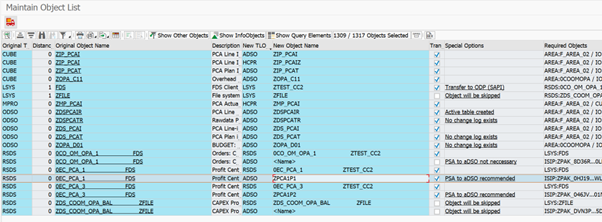
Execute step 2, after this is completed, you’ll need to select the "use compatibility mode" option for the Multiprovider for step 3 – see example below.

Execute step 3, the following step (step 4) checks if any Semantically Partitioned Object (SPO’s) have been used. This is not applicable for this dataflow.
The following step (step 5 - Determine Usage of Involved Objects) checks the generated objects of InfoProviders and scans involving routines, planning functions etc. against problematic code, which might cause errors during the transfer.
The following step (step 6 - Checklist for Usage of Involved Objects) outputs the analysis of step 5.
In this example – we had only one routine 00O2TJ5AK9WGTYF2DBF9J523Q that potentially could cause an issue (status is amber).

The following is a more detailed analysis of the warning on routine 00O2TJ5AK9WGTYF2DBF9J523Q.

The other two amber messages are standard messages that highlight that all authorizations and BDAI’s need to be reviewed and checked for any negative impact after the migration is successfully completed.
In this case, there was no potential issues, so all three items were ticked as resolved.
Execute step 7 and all the objects will be migrated from the BW system to the BW bridge system.
The following is the dataflow diagram in the BW Bridge Eclipse of the generated objects in this migration task, please note that the objects have been migrated to ODP, ADSO and composite provider object types.

You now have migrated your first BW 7.5 dataflow to your BW Bridge system 😊.
If you or your colleagues have further questions or queries, please do not hesitate to contact us at services@seaparkconsultancy.com.











































Comments